Introduction :
A Music Player lets you manage and listen to all your music files quickly and easily. In this article, I will take you through how to create a Music Player GUI with Python.
How To Create a Music Player GUI with Python?
The first step is to choose a Python GUI framework, here I will use two main GUI libraries for creating a music player with Python:
- Pygame
- Tkinter
Pygame is a Python library used to create video games. To create a music player with Python, we will be using the Pygame sound component.
Tkinter is a library for creating GUI applications. Here we don’t need to use many functions of it we just need to use the askdirectory() method of Tkinter and other methods that you will see in the code section below.
Then we will create functions such as play, stop, pause and resume in order to control the music player. To create these commands, we’ll build some functions and we’ll use Tkinter to create the button in the interface.
We are now going to implement all of the steps above in the section below to create a music player with Python.
Full Code For The GUI :
import pygameimport tkinter as tkrfrom tkinter.filedialog import askdirectoryimport os
music_player = tkr.Tk()music_player.title("My Music Player")music_player.geometry("450x350")directory = askdirectory()os.chdir(directory)song_list = os.listdir()
play_list = tkr.Listbox(music_player, font="Helvetica 12 bold", bg='yellow', selectmode=tkr.SINGLE)for item in song_list: pos = 0 play_list.insert(pos, item) pos += 1pygame.init()pygame.mixer.init()
def play(): pygame.mixer.music.load(play_list.get(tkr.ACTIVE)) var.set(play_list.get(tkr.ACTIVE)) pygame.mixer.music.play()def stop(): pygame.mixer.music.stop()def pause(): pygame.mixer.music.pause()def unpause(): pygame.mixer.music.unpause()Button1 = tkr.Button(music_player, width=5, height=3, font="Helvetica 12 bold", text="PLAY", command=play, bg="blue", fg="white")Button2 = tkr.Button(music_player, width=5, height=3, font="Helvetica 12 bold", text="STOP", command=stop, bg="red", fg="white")Button3 = tkr.Button(music_player, width=5, height=3, font="Helvetica 12 bold", text="PAUSE", command=pause, bg="purple", fg="white")Button4 = tkr.Button(music_player, width=5, height=3, font="Helvetica 12 bold", text="UNPAUSE", command=unpause, bg="orange", fg="white")
var = tkr.StringVar() song_title = tkr.Label(music_player, font="Helvetica 12 bold", textvariable=var)
song_title.pack()Button1.pack(fill="x")Button2.pack(fill="x")Button3.pack(fill="x")Button4.pack(fill="x")play_list.pack(fill="both", expand="yes")music_player.mainloop()

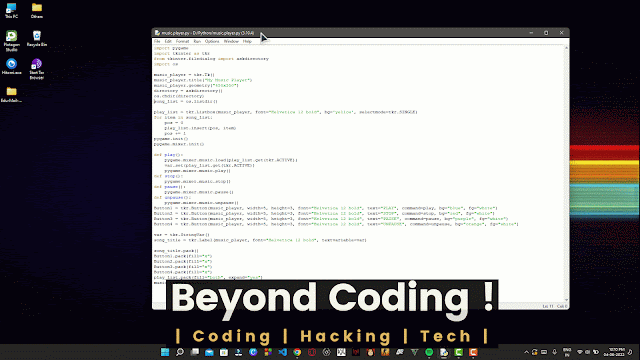
Comments
Post a Comment